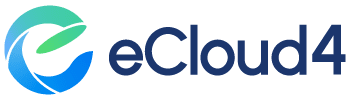How to Upload a QR in the POS Transaction Module
Adding a QR is quick and easy! Follow these simple steps:
- Step 1: Access the POS Transaction Module Go to the POS Transaction Module in your account.
- Step 2: Select the POS Click on the “Select POS” button and choose the POS you wish to work with.
- Step 3: Select the Transaction Type You will find four tabs with different transaction types. Go to the Sales tab.
- Step 4: Assign a QR Value and Scan Assign a value to the QR you are creating and prompt the app user to scan the QR to complete the transaction.
And you are done! You’ve successfully completed the QR upload and made a sale – quick and easy!