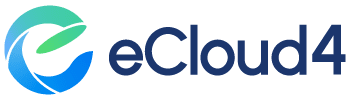How to Create Your POS in the eCloud4 Back Office
Hello, merchants! In this video, I’ll guide you through creating your own POS in our Back Office. It’s easy and fast!
- Step 1: Access the POS Sub-module Navigate to the left menu in the Merchants module and locate the POS sub-module.
- Step 2: Create Your POS Once you’re in the POS sub-module, simply click on the “Create POS” button to get started.
- Step 3: Fill in the Data Complete the required fields, including the merchant’s details, the branch it belongs to, and assign a teller to the POS.
And there you have it! With these simple steps, you’ll have your own POS set up in the eCloud4 Back Office. Now you’re ready to manage your sales efficiently and effectively!